In today’s video editing world, there are so many options, so how do you know which one is the best for you? In this post, we would like to review the details of Wondershare’s video editing program called Filmora.
Wondershare owns a suite of products that are geared toward video creativity, diagrams and graphics, mobile products, pdf solutions, and many others. Today we will only look closer at their software program called Filmora.
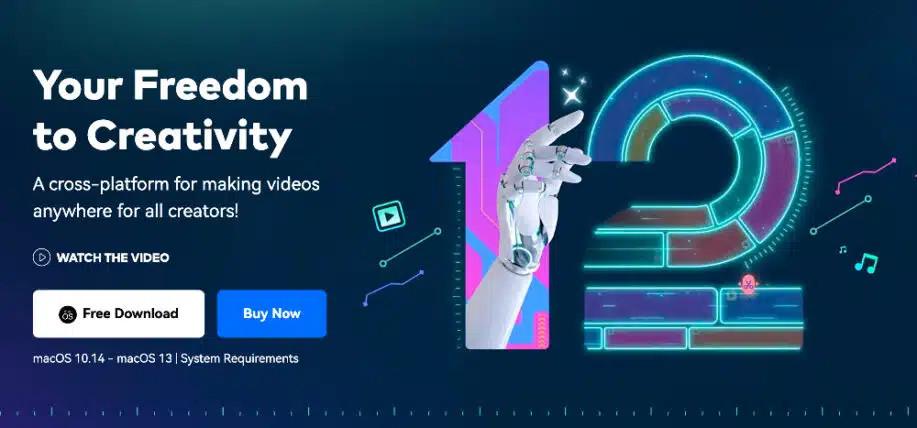
Wondershare owns a video editor called Filmora and it’s one of the best solutions for home-based video editing software programs for both Mac and Windows. Filmora does not require any expert video editing knowledge, even beginners will be perfectly comfortable creating videos.
Wondershare’s Filmora supports virtually all devices – including mobile devices, digital cameras, camcorders, and more. It supports all major video formats and even supports recording and editing video directly from your webcam!
With the demand for videos on social media and websites, it’s smart to learn how to edit videos using a program like Adobe After Effects or Filmora.
Now let’s take a closer look at the Wondershare video editor called Filmora.
Special Editing Features
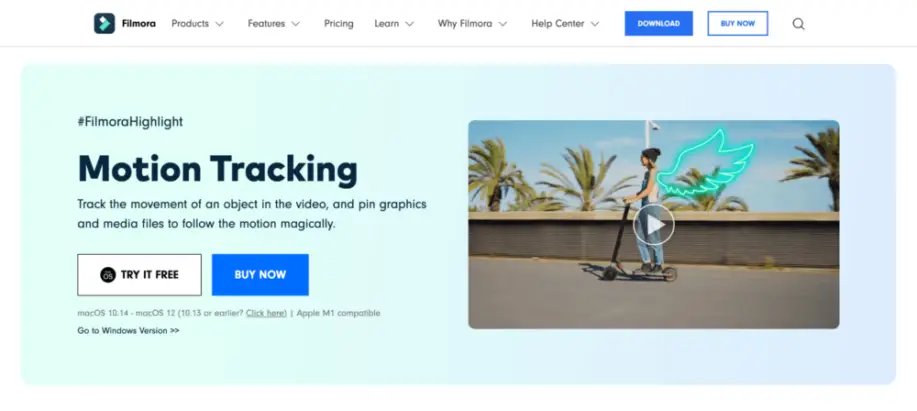
Wondershare has a number of amazing editing features that ensure your video is perfect. They include:
Scene Detection
If you have a home video that’s shot from different angles and you want to make it look seamless, Wondershare intelligently seeks and splits these scene changes, so you can build your story right.
Closeup
if you forgot to focus on a specific face, you can simply zoom in and out on anything in the video.
Jump Cut
If you’re feeling very “jerky”, you can make your video with jerky jump cuts automatically placed at the breaks (switched camera angles, cuts, etc.)
Mosaic
This feature is particularly useful in this day and age. Do you want to hide something on the video, such as an inappropriate section, copyright/trademark or anything else? Using Mosaic you can place a pixilation over the screen and adjust the size.
Tilt Shift
This is one of the funniest features that allows you to distort your video with horizontal or vertical tilt-shifts. Try this one out yourself and let me know how it came out : )
Picture in Picture
Here’s an editing action that is pretty self-explanatory and allows you to put multiple videos in the same frame! This will allow you to tell multiple stories in one video.
It’s perfect for when you want to show a video from different points of view for example. This is similar to videos shot with some of the newer phones such as Galaxy phones that have multiple cameras. You have much more control since you can combine any videos you want.
Face Off
Showcasing another awesome video action, this one can actually replace the faces in the video with masks and can get quite funny if used properly : )
Audio Separation
With this action, you can right-click to extract the audio track from your video clip and work with it separately in the same workspace. Once you separate the two, you can control the speed, pitch, volume, and more.
Playback Speed
You have 3 options as far as playback speed: 0.5x, 1.5x, and 2x original speed.
Special Effects
Want to feel like you are an animation expert? No problem! Wondershare has 300 mind-boggling effects to make your movie just the way you want it to be. These include:
Beautiful Filter Effects
Want to apply color and motion filters to really capture your movie’s mood? Browse over 70 classic and creative visual effects you can drag into your dashboard and apply directly!
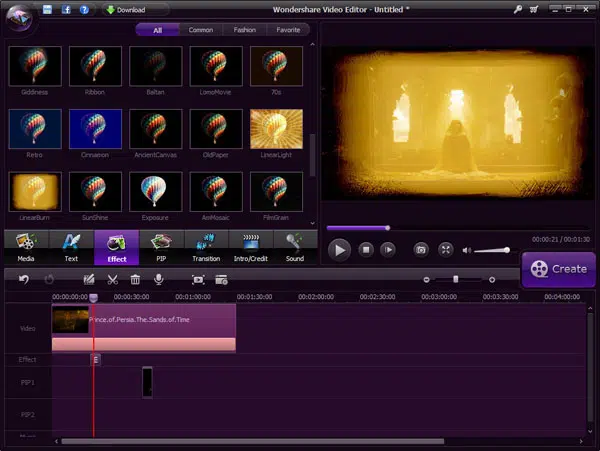
Fun Graphic Art
Choose from great graphic art to add holiday flair, or a silly something to your movie, including Christmas, Love & Flowers.
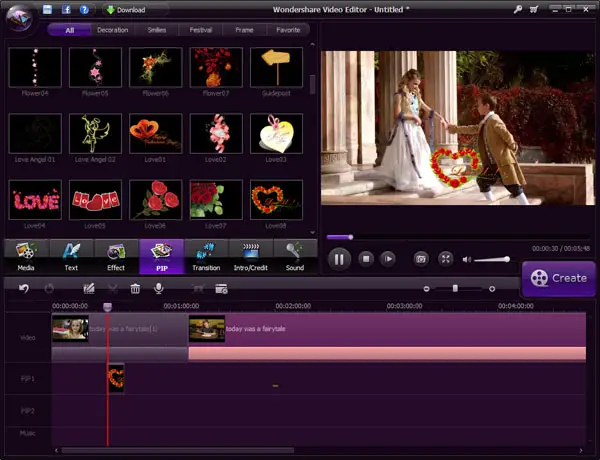
Dynamic Transitions
Need to smoothly switch scenes with an artful twist? Choose from 50 unique transitions, including vertical shutter, skew right split & grid zoom.

Versatile Text Effects
Feature text across your film with 19 unique, dynamic motion text effects.
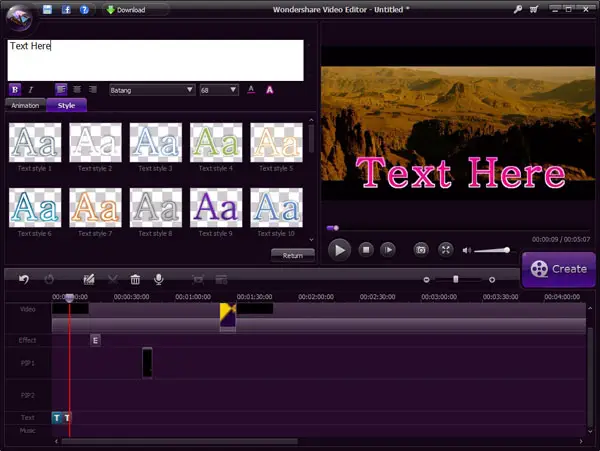
Impressive Intros And Credits
Start and end your show with a bang, thanks to the colorful titles and credit screens. Choose from Curtain, Star, Spring, and more.
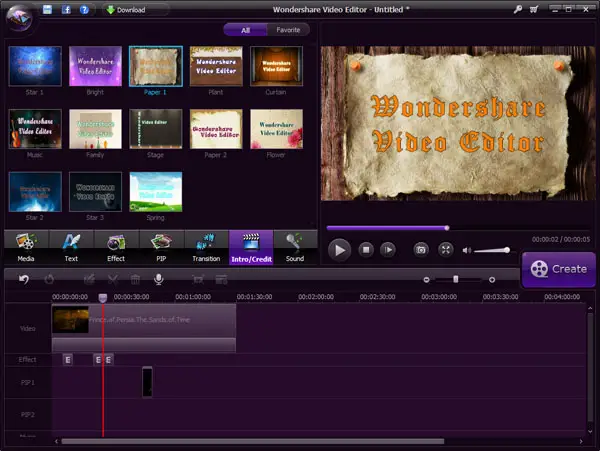
Sensational Sound Effects
Add drama & laughs to your video with tons of great sound effects, including gunfire, booing & thunder.
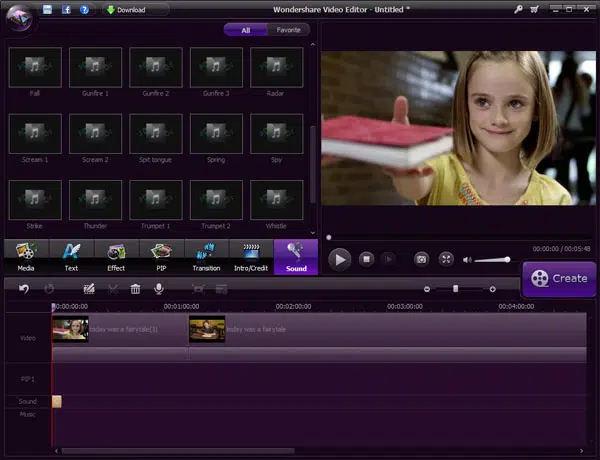
I know all of you have been thinking in the back of your mind – how easy is it for me to share the videos I created with Wondershare? The answer is simple: easy. You have the following options:
Optimized for YouTube, Facebook
This is probably one of the most important sharing aspects of any video editor. Are my videos going to be shareable on YouTube / Facebook / Twitter? With Wondershare you can browse optimized formats to fit YouTube, Facebook, and Twitter, so you can upload it to all seamlessly and instantly.
Burn to DVD
You can burn your videos straight to the DVD.
Convert to Standard/HD Video
Doubling as a video converter, you will be able to convert your videos to many popular SD / HD formats.
Mobile Device Compatible
Supporting a bunch of formats to fit Androids, iPhones, iPads, Samsung, and many other mobile devices. You can enjoy your movies on virtually any device.
Detailed Tutorials
Not all companies have detailed documentation explaining how to use their features. But Wondershare does. Their how-to section can be found here: Wondershare Video Editing User Guide. It will show you how to edit .mov videos how to import and add video files, how to use all of Wondershare’s special effects and actions, and much more.
System Requirements for Mac
Be sure to see the complete list of spec requirements for Mac computers over at Wondershare.
- Operating System: macOS V13 (Ventura), macOS V12 (Monterey), macOS v11 (Big Sur), macOS v10.15 (Catalina), macOS v10.14 (Mojave).
- Processor: Intel i5 or better multicore processor, 2 GHz or above.
- Memory: 8 GB RAM (16 GB required for HD and 4K videos).
System Requirements for Windows
Here is just a snapshot of the requirements. Please review all specs before downloading:
- Operating System: Windows 11/Windows 10/Windows 8.1/Windows 7 (64-bit OS)
- Processor: Intel i3 or better multicore processor, 2GHz or above.
- RAM: 8 GB RAM (16 GB required for HD and 4K videos).
Now that we covered the editing features, effects, and how to share your videos using the Wondershare video editor called Fimora, it’s time to decide if it’s the right option for you. Let us know in the comments below if you decided to use the program and how it went!
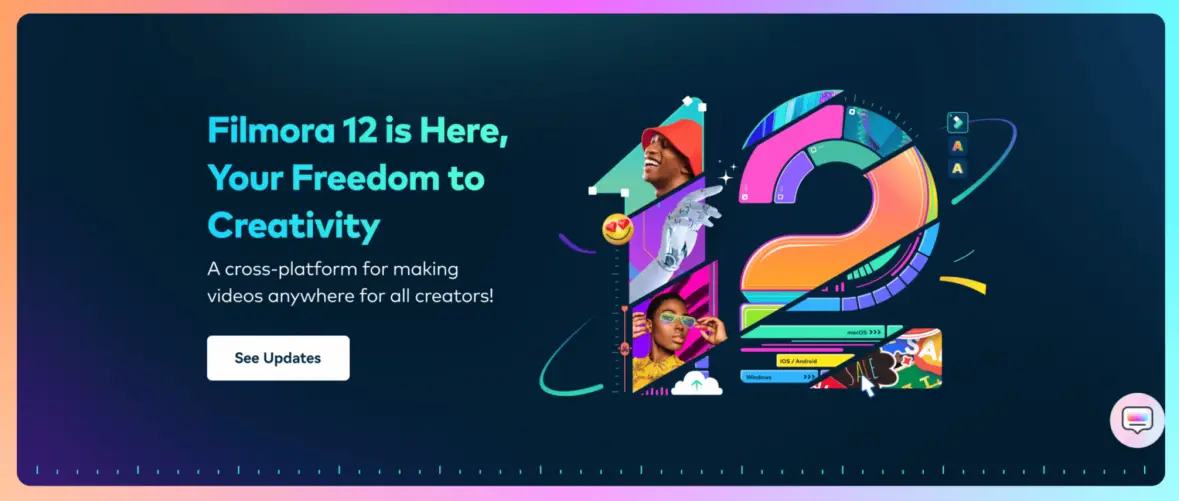
I’m currently using for educational purposes Wondershare Slideshow Builder and very happy about the result.
The Video Studio would help to take us at a new level.
The most honest and accurate comment I can possibly make…is that I hope I win.
wow that is awesome effect it be useful for me my sis wedding coming i can make special effects for her wedding video 🙂 i hope i win this
It would be SWEET to win this!
Hope i get it
Win me a Wondershare!
Hi,
Seems to be a great soft ! Hope to be one of the lucky winners…