There’s always a beginning point and an ending point to every business. We don’t know what we might end up with, but the start can typically be improved. Throughout the business, mistakes can always happen. It is not a necessity to be a WordPress expert to begin an online business, but you can always ensure that you do not make rookie mistakes to ensure smooth sailing through the online platform.
WordPress mistakes could also end up costing a fortune; however, every mistake allows learning. Keeping in mind a few objectives can help you save up money, time as well as grow your business more effectively.
The sole aim of this article is to learn from common mistakes in the past before making a website.
Extra Pointer: To save up hundreds of hours on rectifying silly WordPress mistakes, you must create a checklist of items covering everything right from pre-development to maintenance of the website. This article is a must-read for everyone – right from designers, developers as well as users!
These tips shall help you avoid common WordPress mistakes and also explain how to fix them. This guide also will help you understand the working of the WordPress online platform in a better way.
1. Choice of the Incorrect Platforms:
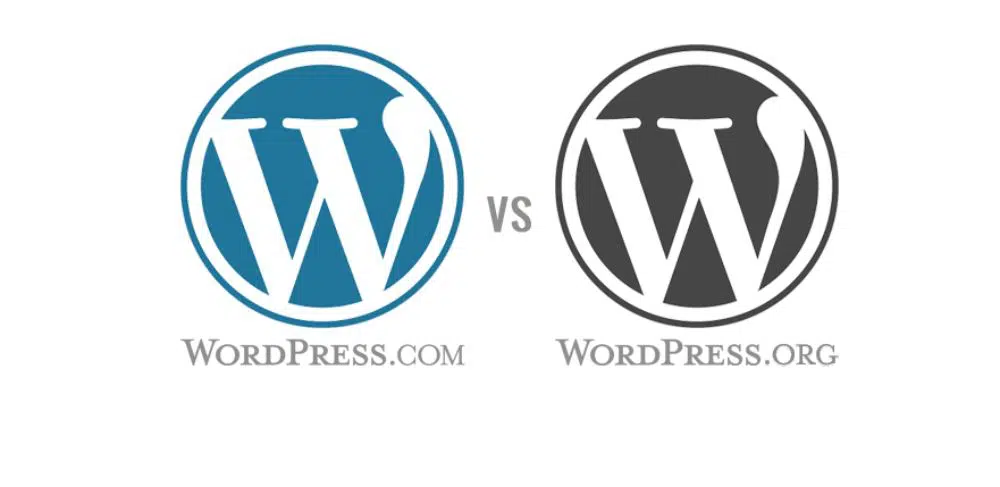
A common mistake that beginners make when starting an online business is choosing the wrong platform for blogging. Essentially, there are two kinds of WordPress. First, WordPress.com is a hosting service for blogs, followed by the second type, WordPress.org that is a self-hosted WordPress platform that mostly everybody loves.
Necessarily, a beginner must begin with the self-hosted WordPress.org version as it provides you with access to all the out-of-the-box features that you might need.
2. Buying more than what is necessary:
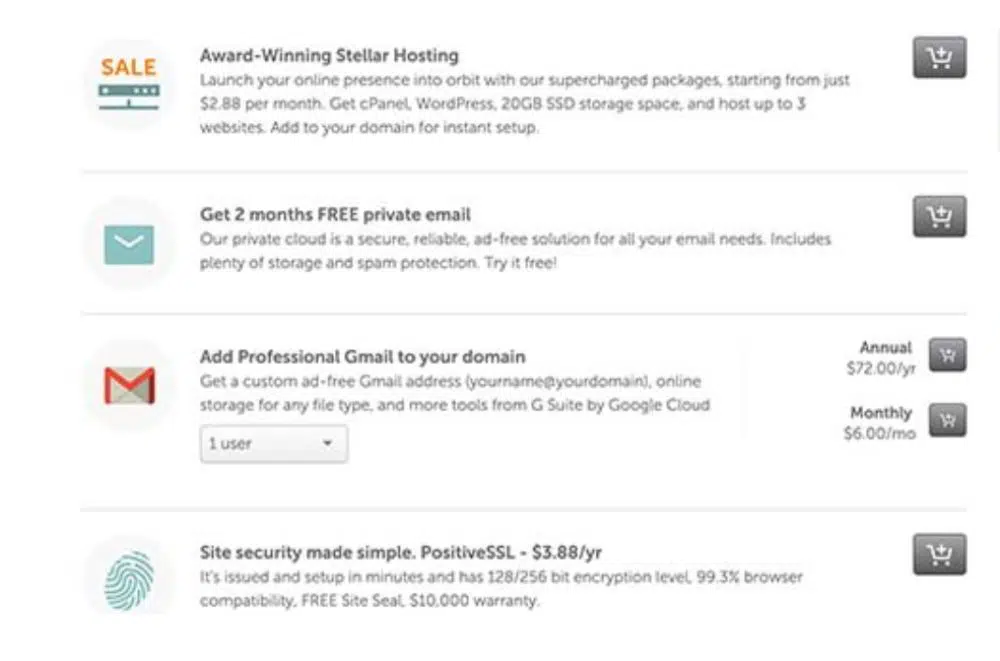
The two primary things that you need to begin a website are a domain name and a WordPress hosting. Many domain registrars up-sell some services which might end up confusing a beginner with the important ones.
WordPress provides add-on services such as privacy protection, security services, other email accounts and a lot more. But it is in your hand to skip these at the beginning and concentrate on growing your business. You can always purchase all these services later on from your hosting company.
Choosing an appropriate hosting plan is also an essential task while starting. A shared hosting account can also prove to be enough while starting afresh – BlueHost is one of the biggest hosting company that has been recommended by WordPress as well.
They also offer a WordPress Beginner discount up on hosting along with a free domain and an SSL certificate. In brief, you can begin your website with a minimum cost of $2.75 per month. As an when your business grows, you can upgrade the hosting plans or move on to a managed WordPress hosting company.
3. Not activating automated backups:

Data loss causes millions of dollars every year. Any website – no matter how secure it is – is prone to internet accidents, hacking attempts, thefts and any other online disasters. A powerful tool to use as a defense is the system of automated backups. Necessarily, without a backup, you would lose all the data on your website, and sometimes it can turn to be impossible to recover.
Setting up a system of automated backup on WordPress is very easy. There are multiple plugins available in the market that can help you with the same. Once you set up a backup system, it creates backups automatically for you.
This mistake has one more face. It concerns with not storing the backed-up files on a remote location. Most of the people store their backups on the hosting servers. However, in case they lose the website data, they lose all the backups as well.
To make sure that all your data is safely backed-up on any cloud device, you can use secure backup systems like Google Drive, Dropbox and more. UpdraftPlus is one such backup plugin software that automatically helps you store data too.
4. Failing to add Contact Form:
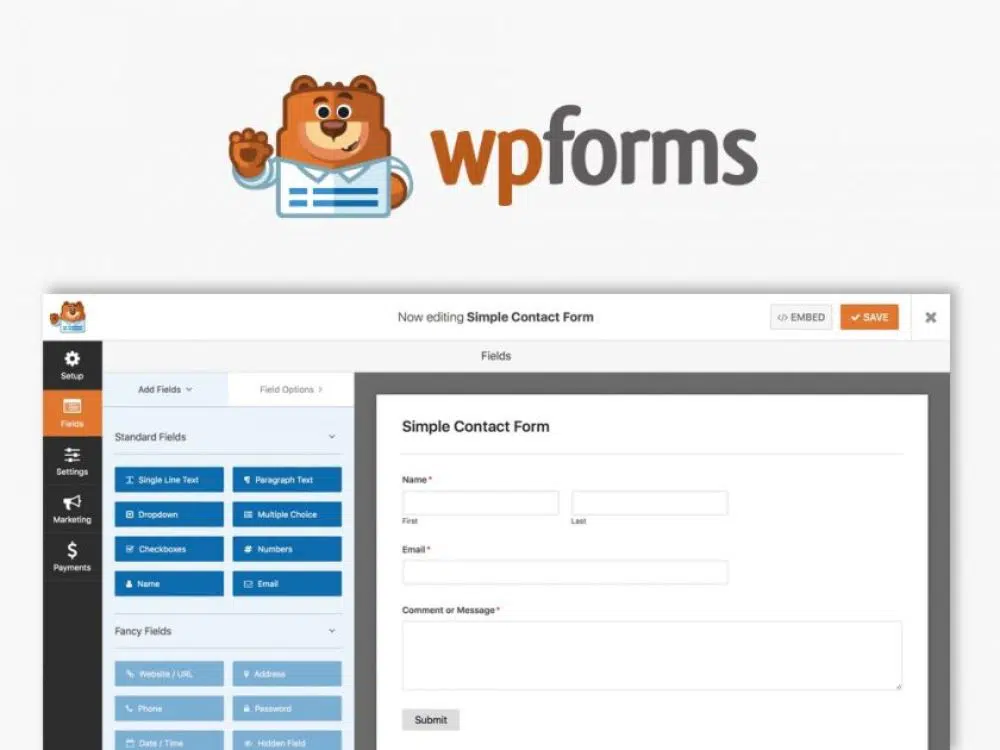
Another easily avoidable mistake is not setting up a contact form. As easy as the name suggests, if you fail to set up a contact form, none of the visitors would be able to contact you, and clearly, you would end up losing a lot of valuable opportunities this way.
A contact page is an essential page on the website, and you need to have it. A downside of WordPress is that it does not come with a built-in contact form. But there are a lot of Contact Form Plugins on WordPress that you can use. WPFormsLite is one such plugin which is a free extension of the famous WPForms.
5. Not Understanding the Permalink Structure:
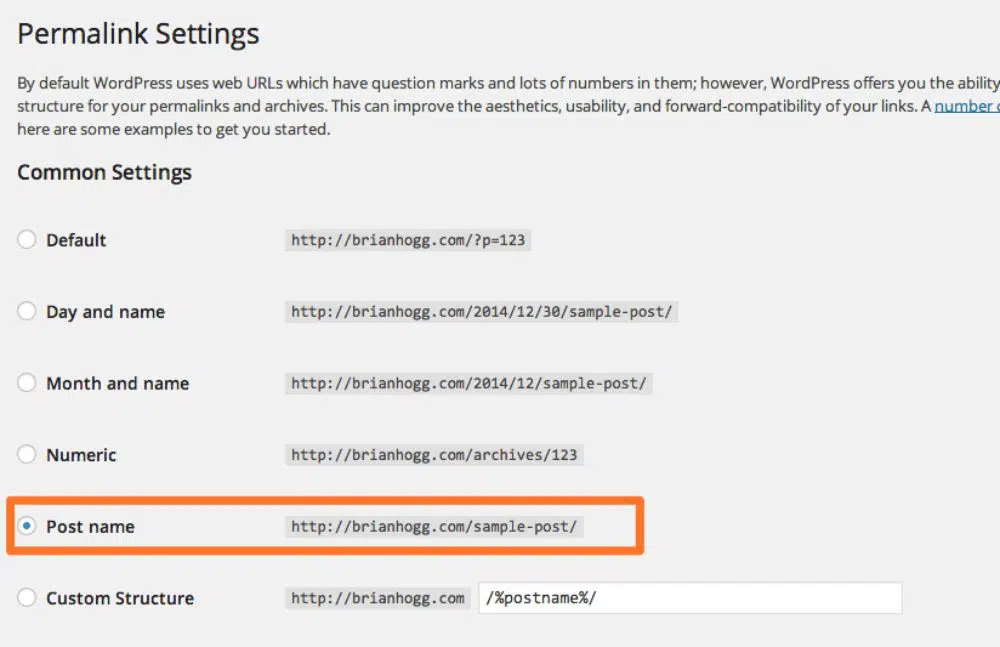
To create identifiable as well as shareable content, one must understand the structure and work of a permalink feature. As the name suggests, a permalink is an identifiable link to your page, so having proper keywords within it is essential for SEO purposes as well.
WordPress assigns a designated permalink to each new blog, but it is a code generated link that might turn up to look like this: http://www.yoursite.com/?p=123.
Using a default permalink might mean that your blog/page shall not be optimised for its content well and would also make it difficult for the search engine crawlers to pick out keywords that will in return reduce your website’s performance.
To fix this mistake, you can easily change the permalink through the WordPress settings. For ensuring a more SEO-friendly link, recommendations approve of using the “Post Name” in your permalink. In this manner, save each post/pages alongside slug – which shall reflect the title of the page or post as well – as opposed to a set of numbers.
6. Overlooking The Favicon:
![]()
Many beginners are unaware as to what a favicon is. It is the tiny little icon that is visible on your browser’s tab right next to the website name. List of bookmarks also views a favicon. A favicon has an essential role in the branding of your website. Using a unique and relevant favicon to your brand only enforces consistency of your brand across all the devices.
In addition to this, it also ensures that your website stands out in the pool of tabs, especially when the visitors have a habit of opening multiple tabs. If you avoid a favicon, you might have to stick to a default icon that looks much like other websites.
You can create a suitable favicon using either your brands’ initial alphabet or the logo itself on the multiple editing software – such as Canva, Adobe Photoshop, Favicon Generators as well as Favicon CC, and more. You must ensure that your favicon is in a square format with a pixel ratio of 512px x 512px, saved in .ico format or .png format.
WordPress gives you the liberty to change your favicon under the ‘Site Identity’ section in the ‘Customize’ section under ‘Appearances’. You can upload your favicon here.
7. Blocking the Search Engines:
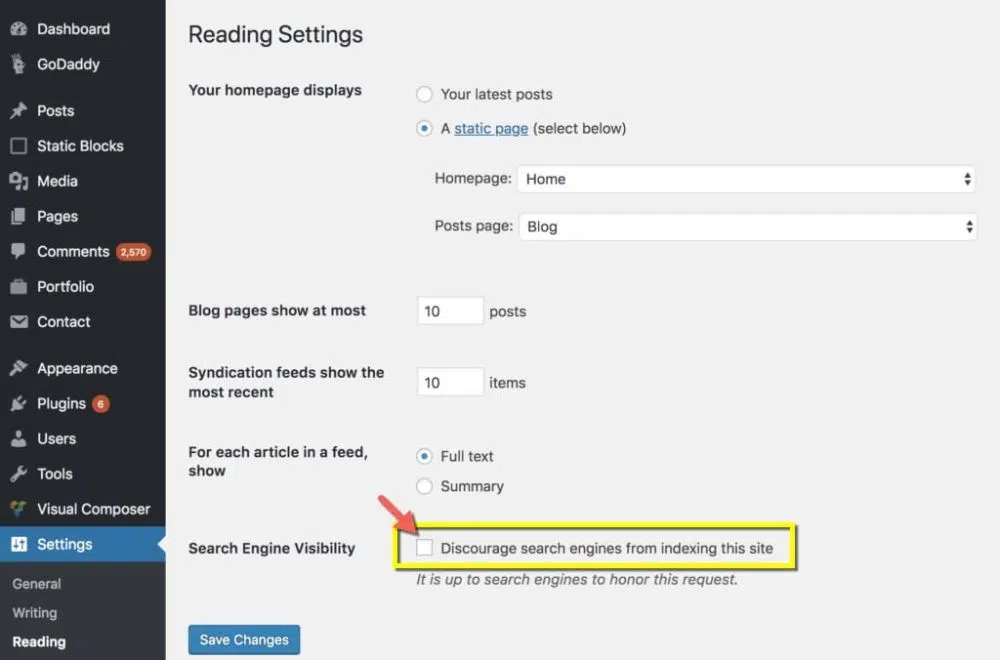
The crucial reason why people are shifting to online businesses is to increase the reach. But for that, you need to be found online, right?
WordPress offers an option called ‘discourage search engines from indexing pages’ which might sound like a negative term, which is why you may turn it on. But checking into this box is singlehandedly one of the costliest WordPress mistakes that one might commit.
Substantially, by allowing this feature, you are restricting your site from inspection by other search engines and also by showing you in the search results! Crazy, right?
Allowing this feature to work is only ideal when there is construction going on on your website. But if you’re site is live, then make sure that you do not check into this option.
You can view these options on your WordPress dashboard>Settings>Reading and make sure that ‘Discourage search engines from indexing this site’ is not checked in.
8. Drafting posts in ‘Uncategorized’ Category: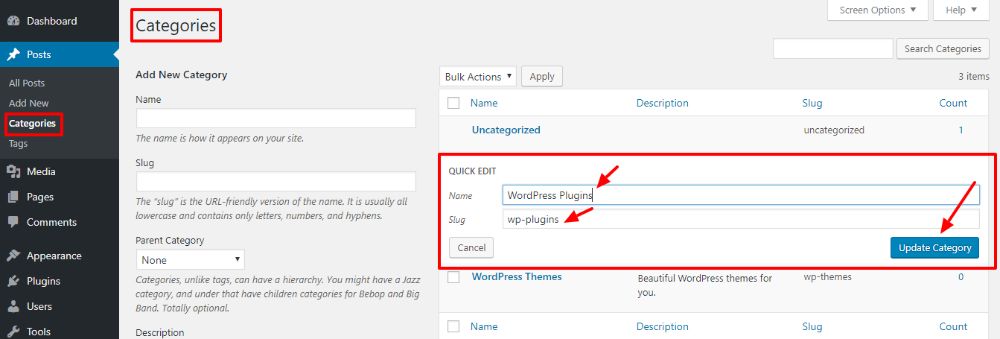
WordPress allows you to file your posts under specific categories which provide an easy navigation tool for users. It creates a ‘content cloud’ with images or posts that might be similar and could interest them.
Naturally, when you install WordPress, you begin with a default category named as ‘uncategorized’. In case you forget to categorize your posts into the relevant category, your posts end up in the vast world of the ‘uncategorized’ category pile.
The only main reason why your content needs adequate organization on the website is so that the viewers can easily find it and access it. Failing to categorize your content correctly can have a so-called negative effect on the SEO of your web pages.
A straightforward and convenient solution for this issue is to change your ‘uncategorized’ category name to ‘others’. You can do this from Posts>Categories> Hover over ‘Uncategorized’>Quick Edit and change the name and slug to whatever you chose. Save the progress, and immediately, all the posts under this name shall be updated.
9. Leaving your username at default ‘Admin.’
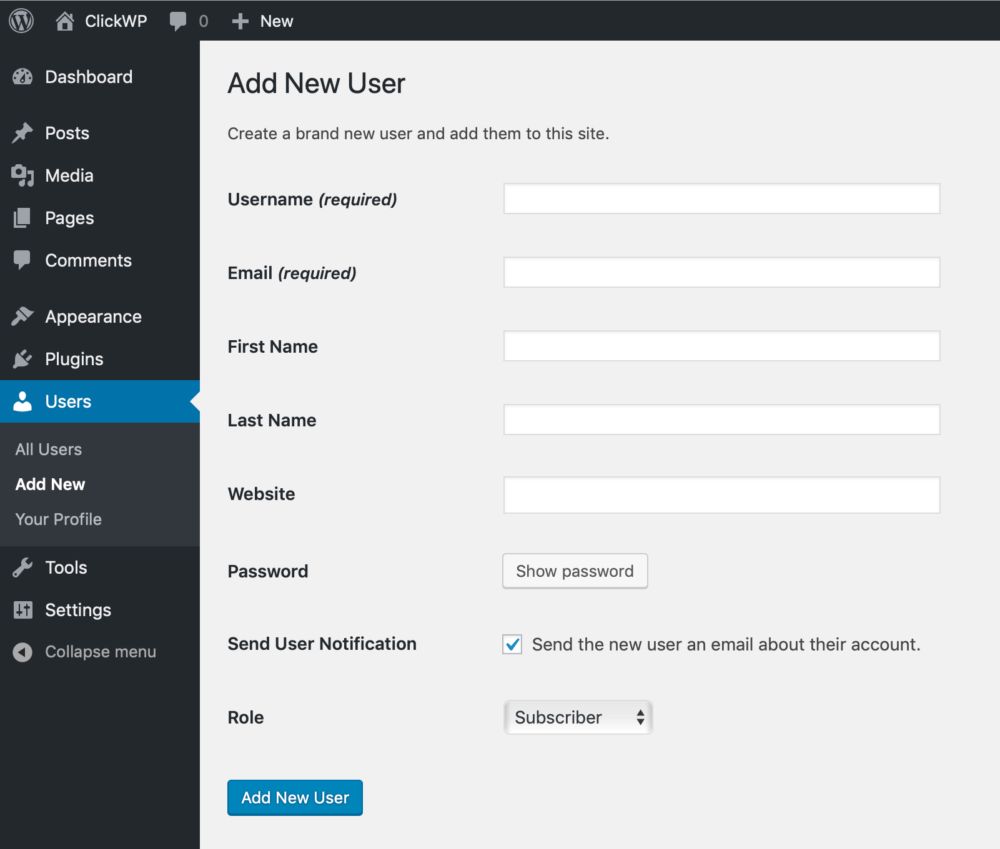
To use your default ‘Admin’ username in the WordPress login could prove to be a significant risk. Hackers could easily break into your site and possible steal all the leads and content, or worse – could delete your website completely.
Fortunately, you can change your username from the default ‘admin’ to whatever you want and then use it to log into the dashboard with Administrator User Role.
To fix this problem, you will have to make sure that your new username is not only challenging to guess but also different from the name published on your website. Do not use your email-id, name, or any information that one could guess easily.
If you are stuck at the default ‘Admin’, you can change it. Log into your dashboard and create a new administrator account. Go ‘Users’ and select ‘Add New’. Therefore, you can create a new user and make sure that the role is set to administrator. Then, log out and log into the new administrator account.
Once you are sure that this isn’t creating a problem, you can altogether delete the old admin username, and henceforth, log into the new administrator only.
10. Forgetting about ‘Just Another Blog’ Tagline:
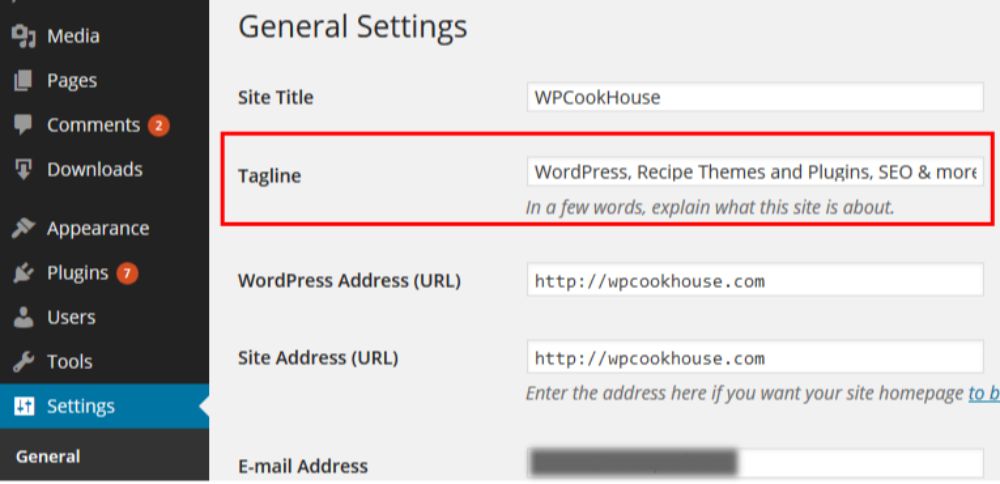
As the name suggests, once you set up your website, WordPress adds a default tagline called ‘Just Another Blog.’ Ideally, this tagline must be a one-line description of your blog or page. Yet, most often, users and beginners forget to make this change from the default settings.
The issue is falling under shared content from other websites and also short in terms of authenticity and identity. It makes you look unprofessional and might end up attracting some unwanted attention to your site. Another issue could also be that Google categorizes your content with other pages which this line appears on, and the SEO prominence of your page shall take a big hit.
To fix this issue, you can go onto your Dashboard: Settings>General>Alter your page’s tagline. Make sure to settle on a tagline that highlights your brand/post and use relevant keywords to attract the right kind of audience.
To conclude:
Just like any other human, it is elementary to commit these silly mistakes while using WordPress – especially if you are a beginner who is just looking to start an online venture. Hopefully, this guide helps you to avoid these WordPress mistakes and move further on with your business as well. Make sure to keep these ten points in your checklist before finally making your website live for the world to see!

